How to Use Keyframes for Smooth 2D Animation
Unlock the secrets of smooth 2D animation with keyframes, timing, and advanced techniques that bring your characters and scenes to life.
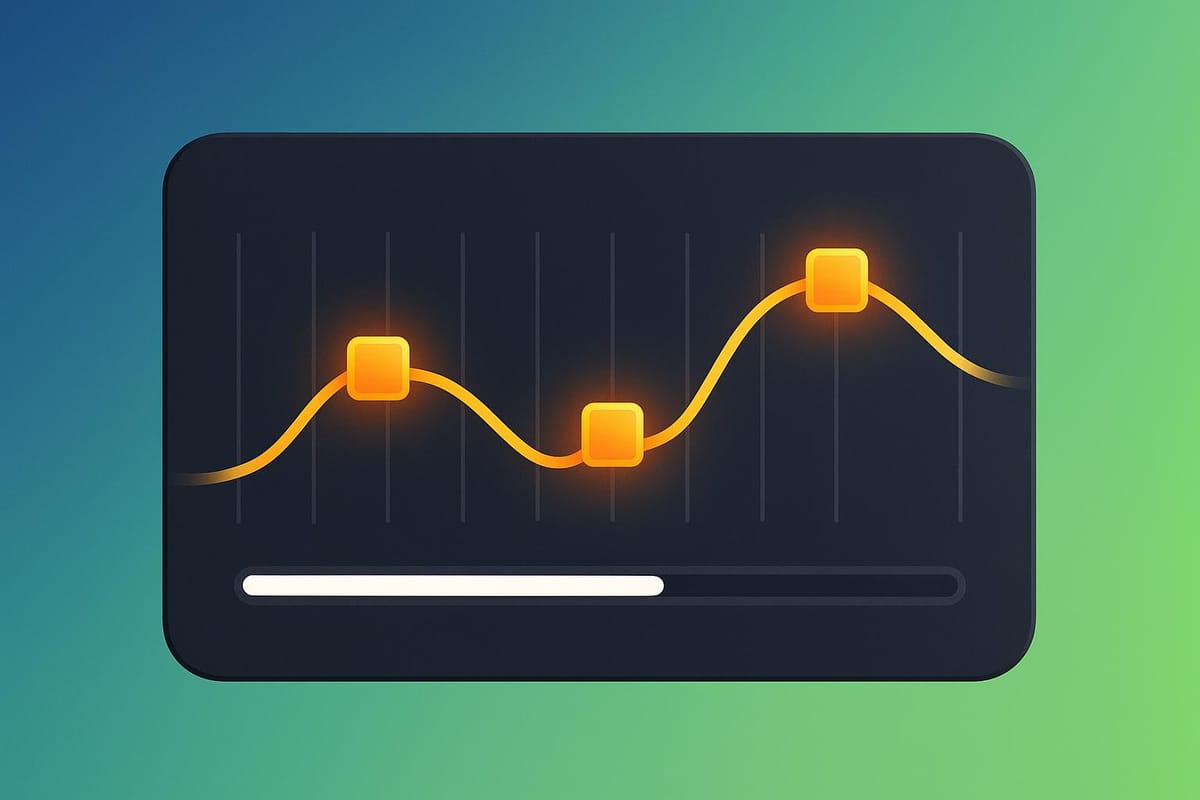
Keyframes are the foundation of 2D animation. They define the starting and ending points of motion, allowing animators to create smooth transitions and lifelike movements. Modern tools even automate in-between frames, making the process faster and more efficient. Here's what you need to know:
- What Are Keyframes? Markers on a timeline that capture key moments in motion (e.g., position, rotation, scale).
- Why Keyframes Matter: Control timing, evoke emotion, and add realism to animations.
- Getting Started: Begin with storyboarding, organize your timeline, and plan keyframe placement.
- Techniques for Smooth Animation: Use interpolation (linear, Bezier, spline), adjust timing and spacing, and apply easing functions (ease-in, ease-out, etc.).
- Advanced Tools: Graph editors and roving keyframes help fine-tune motion for professional results.
- Common Mistakes to Avoid: Incomplete sequences, poor spacing, and ignoring secondary motion.
Want smoother animations? Focus on timing, spacing, and easing. Start with storyboarding, refine using advanced tools, and avoid cluttered timelines. Keyframes are your roadmap to fluid, captivating 2D animations.
Blender 2D Rig Animation Course: Key-frames, Interpolation & Graph Editor (Part 05)
Setting Up for Keyframe Animation
Getting started with keyframe animation requires careful preparation. Before jumping into creating keyframes, it's essential to plan your visual sequence and set up your workspace in an organized way. A solid foundation will save time and effort as you move forward.
Storyboarding and Planning
Storyboarding acts as the backbone of your animation process, turning abstract ideas into a structured visual sequence. This step helps you map out key poses, camera angles, and character movements, ensuring a clear direction before you begin animating.
"Storyboarding is an essential and integral piece of early development. As foundational steps go, animation would be extremely inefficient in both time and resources if storyboarding wasn't depended upon." - Bloop Animation
Start by breaking down your script into scenes and key moments. Number each section for easy reference throughout the project. This breakdown highlights the most crucial moments that will later become your primary keyframes.
Next, establish your visual style. Choose a color palette, character designs, and backgrounds, and gather reference materials to maintain consistency. This visual guide will influence your decisions on keyframe placement and timing.
Use a storyboard template with evenly sized panels and space for notes. Begin sketching by setting the location in the first panel and pairing each part of your script with corresponding frames. The goal is clarity, not perfection - focus on the movements and story beats that matter most. Add notes about character actions, dialogue, and scene details to complement your sketches.
"A good storyboard is your plan of shots and scenes. Allowing you to pre-prepare your camera angle, shot composition, and scene transitions, without it – a project is much more susceptible to stalling, becoming disjointed, or disconnected." - Bloop Animation
Don't forget to include technical details like camera movements, transitions, and special effects in your notes. These details will guide your timing and spacing decisions during animation. Before moving forward, gather feedback from team members or clients and make necessary adjustments.
Organizing the Timeline
With a storyboard in hand, the next step is to bring your plan to life by organizing the animation timeline.
The timeline serves as your control center for managing keyframes, especially when working with multiple layers and moving elements. A well-organized timeline allows you to stay efficient and focused during complex animations.
Color-code milestones, use descriptive labels, and group related sections to keep everything manageable. For instance, tools like Excel or Gantt charts can help you visually map out your animation schedule. Assign distinct colors to major sections or characters, and avoid vague labels - use specific names like "Character_Walk_Cycle" instead.
Most animation software enables you to collapse or hide multiple layers, reducing clutter and making it easier to focus on specific elements. Grouping related layers also simplifies timing adjustments for connected elements.
Understanding layering order is another essential aspect. The position of items in your timeline determines their visual hierarchy in the final animation. Adjust this order by dragging objects within the timeline to ensure that foreground elements appear in front of background ones.
Use the playhead alignment tool to synchronize elements precisely. This feature lets you time character movements, background transitions, or lip-sync animations with pinpoint accuracy.
Finally, decide whether your timeline should display frame numbers or seconds, depending on your workflow. Most 2D animations run at 24 frames per second, so being comfortable with both formats ensures smooth communication with your team and consistent pacing throughout the project.
Creating Smooth Transitions with Keyframes
Once your timeline is set, it’s time to focus on creating seamless motion between keyframes. The way you handle transitions can make or break your animation - turning it from stiff and mechanical to dynamic and expressive. By understanding interpolation, timing, and easing functions, you can breathe life into your animations and hold your audience’s attention.
Using Interpolation
Interpolation is the magic behind smooth motion - it fills in the gaps between two keyframes to create fluid movement. Think of it as the bridge that connects your key poses.
- Linear interpolation keeps the motion at a constant speed from start to finish. While simple, it can feel robotic and unnatural, making it better suited for mechanical objects rather than organic movements.
- Bezier interpolation introduces smooth, curved motion paths that mimic real-world dynamics. It’s perfect for adding natural flow and subtle speed changes to your animation.
- Spline interpolation takes things up a notch by creating complex, curved paths. This method is ideal for animating objects with non-linear trajectories, like a bouncing ball or intricate character gestures.
Choosing the right interpolation method can dramatically impact the quality of your animation. For instance, a walk cycle animated with linear interpolation might feel stiff, but switching to Bezier interpolation can add the subtle speed variations that make it feel more lifelike. While many animation tools automate interpolation, understanding how it works gives you greater creative control.
Once you’ve set your interpolation, it’s time to fine-tune your animation’s rhythm using timing and spacing.
Adjusting Timing and Spacing
Timing determines how fast or slow an action unfolds, based on the number of frames allocated to it. Spacing, on the other hand, defines how an object’s position shifts from one frame to the next, influencing the smoothness and realism of the motion. Together, timing and spacing are the backbone of conveying weight, force, and emotion in animation.
Small adjustments in timing - like a quick pause or a sudden burst of speed - can make a big difference. Observing real-life movement with a stopwatch is a great way to gather reference material.
"Animation is not the art of drawings that move, but the art of movements that are drawn. What happens between each frame is more important than what exists on each frame."
– Norman McLaren
When it comes to spacing, different approaches can dramatically alter the feel of your animation:
- Linear spacing keeps the movement steady but can feel mechanical.
- Ease-in spacing starts slow and speeds up, while ease-out spacing does the opposite, gradually slowing down.
- Easy-ease spacing combines both, creating a smooth acceleration and deceleration.
For added realism, remember that larger characters move more slowly than smaller ones due to their mass and inertia. With timing and spacing dialed in, the next step is to refine the motion further using easing functions.
Applying Easing Functions
Easing functions control how motion accelerates or decelerates over time. They’re essential for making animations feel natural and less abrupt.
- Ease-in starts slow and picks up speed, perfect for building anticipation.
- Ease-out begins quickly and slows down, great for creating a smooth landing.
- Ease-in-out blends both, offering balanced acceleration and deceleration.
- Linear easing keeps the speed constant, which can feel rigid and is best for mechanical or abstract effects.
Experimenting with easing functions can completely transform the emotional tone of your animation. For example, a bouncy ease-out can make a character seem playful, while a sharp ease-in can convey urgency. The choice of easing curve doesn’t just affect motion - it shapes how your audience perceives your characters and their intentions.
Advanced Keyframe Refinement
Once you’ve got the hang of interpolation and easing, it’s time to dive into tools that take your 2D animations to the next level. Advanced keyframe refinement techniques give you the power to fine-tune motion with precision, creating animations that feel fluid and natural. These methods act as a bridge between basic keyframe skills and professional-level animation, setting you up for more polished results.
Editing with Graph Editors
Graph editors are essential for visualizing how animation properties change over time. They let you adjust critical elements like speed, value, and easing with pinpoint accuracy. Typically, graph editors offer two main views: the Value Graph, which shows property values over time, and the Speed Graph, which highlights the rate of change. Together, these tools help you control the pacing and flow of motion effortlessly.
One key detail to watch in the Value Graph is the steepness of the curve. Animation expert Joey Korenman from School of Motion explains:
"The steepness of this curve tells you how fast something's going. So if this curve is flat, like it is at the beginning and the end, that means it's moving slowly."
Another advanced option is separating dimensions (like X, Y, and Z positions) so you can tweak each curve individually. This technique is particularly useful for perfecting timing and laying the groundwork for roving keyframes. If your animation feels choppy, check for sudden shifts in the Speed Graph. Smoothing these jagged transitions can make your motion more fluid. Combining Ease In at the beginning and Ease Out at the end of a sequence can also add a sense of natural movement, whether you’re animating characters or guiding a camera across the scene.
Roving Keyframes
Roving keyframes are a game-changer for automating timing adjustments and ensuring smooth motion. Unlike standard keyframes, roving keyframes aren’t locked to specific points on the timeline. Instead, their position is dynamically calculated based on the surrounding keyframes, creating a consistent speed across the sequence. This flexibility prevents abrupt speed changes, even when the spacing between keyframes varies.
Roving keyframes work exclusively with spatial properties and exclude the first and last keyframes in a sequence. To enable them, simply select your keyframes, right-click, and set the Temporal Interpolation to Roving. This automatically adjusts the timing for smoother transitions.
A practical example involves copying a shape path from a shape layer’s Bézier path and pasting it onto the Position property. The anchor points of the shape path become keyframes along the motion path, and all but the first and last keyframes automatically rove. Adjusting the spacing between these keyframes fine-tunes the speed curve, saving you time while delivering polished, professional-quality animation.
Common Mistakes and How to Avoid Them
Once you've got the hang of keyframe techniques and timing, it's important to steer clear of common mistakes that can throw off your animations. Even if you’ve nailed the basics, small missteps can turn smooth transitions into awkward, jerky movements. Spotting these issues early and knowing how to fix them will save you time and elevate the quality of your work.
Incomplete Keyframe Sequences
One of the most common errors is leaving keyframe sequences incomplete. Without enough reference points, the animation software is forced to fill in the blanks, often resulting in stiff, unnatural motion. The solution? Use easing functions instead of relying on linear interpolation. Applying Easy Ease (shortcut: F9) to your keyframes can create smoother, more natural transitions.
Spacing keyframes improperly is another frequent problem. When keyframes are too close together, movements can feel rushed; when they’re too far apart, you might notice abrupt jumps. To fix this, place your keyframes strategically. Spread them out to control the speed of transitions and, when needed, add breakdown keyframes to bridge large gaps in position or rotation.
Another issue is cluttering your timeline with unnecessary keyframes. Extra keyframes can lead to unexpected changes in direction or speed, disrupting the flow of your animation. Regularly review your timeline and remove any redundant keyframes that don’t contribute to the overall motion.
Lastly, don’t forget about motion blur. It’s easy to overlook, but enabling motion blur can make a huge difference. Fast-moving objects in real life naturally create a blur, so adding this effect in your animation software can lend a more realistic touch.
"Animation depends mainly on timing to make movements and actions look natural and interesting." - Muhammad Salman
Poor Parameter Coordination
Even with solid timing and spacing, your animations can fall flat if motion parameters like position, rotation, and scale aren’t working together. A common mistake is focusing on animating just one property - like position - while ignoring others that should complement it. For example, a character moving from point A to point B without any rotation, stretching, or secondary motion will look stiff and unrealistic. Real-life objects respond to forces like gravity and momentum, and your animations should reflect that.
Take a bouncing ball, for instance. Don’t just animate its vertical position. Add a squash and stretch effect when it hits the ground, and make sure the ball rotates as it travels. Similarly, if a character turns their head, include subtle movements in the neck, shoulders, and torso to make it feel lifelike.
Audio synchronization is another area where poor coordination can cause issues. To ensure your animation matches audio cues, use visualization tools to align keyframes with precision.
The Graph Editor is your best friend for fixing coordination problems. Instead of adding more keyframes to tweak timing, adjust the curves in the Graph Editor to fine-tune acceleration and deceleration. Bezier curves are especially useful here - they help create smooth, natural arcs between keyframes, avoiding the robotic feel that often comes with linear interpolation.
Once you’ve perfected your animations, save them as presets. This not only helps you avoid repeating coordination errors but also speeds up your workflow for future projects.
Practical Examples for Applying Keyframes
Let’s dive into two practical uses of keyframes: character animation and background panning.
Character Animation Example
A smooth walk cycle is a great example of how keyframes bring motion to life. Typically, a walk cycle includes 8 keyframes and takes about 1 second (24 frames) for a character to complete two steps.
The foundation of a walk cycle revolves around four key poses:
- Forward Contact Point: One foot touches the ground while the body leans slightly forward.
- First Passing Pose (Recoil): The supporting leg moves under the body’s center of gravity.
- Back Contact Point: The opposite foot takes over, making contact as the first foot pushes off.
- Second Passing Pose (High Point): The second leg passes under the body, completing the cycle.
"The way a character walks conveys much more than movement. After all, you can tell a lot about a character from their body language, gait and walking pace. So it's important that you ensure these elements are reflected in your work." - Adobe
When setting up your keyframes, remember that arms and legs on the same side of the body move in opposite directions. For example, when the right leg steps forward, the left arm swings forward for balance. This counterbalance is essential for creating a believable walk.
Another critical aspect is the character’s center of mass. It doesn’t move in a straight line but follows an arc, rising and falling with each step. To capture this, keyframe the vertical motion - showing the rise during passing poses and the drop at contact points.
Secondary motion adds realism. Keyframe the arms, head, and torso to move naturally. Pay special attention to the crossover moment when one leg passes the other. This part of the animation requires precise timing and spacing to maintain smoothness.
"Getting the crossover right, the moment one leg passes the other in stride, is key to an effective walk cycle animation. Each frame should have just enough movement that the overall picture appears smooth in motion." - Adobe
For fluid movement, use Bezier interpolation to create smooth transitions with natural acceleration and deceleration. Apply ease-in and ease-out functions to mimic the natural weight shifts that occur during walking.
Background Panning Example
Background panning is a simple yet effective way to simulate camera movement across a scene. It works well for establishing shots, chase sequences, or even static moments that need a touch of motion.
Start by preparing your background. Expand your canvas to twice the width of your final output, and fill this space with your background elements. Once done, resize the canvas back to its original dimensions. This extra space allows for a smooth pan without visible edges.
Set your first keyframe at the start of the timeline, positioning the background at its starting point. Then, at the end of the pan’s duration, create a second keyframe by moving the background horizontally to its final position. Many animation tools will automatically generate this keyframe when you adjust the background’s position.
For seamless looping, duplicate the background layer and offset it so the second layer enters as the first exits. This ensures continuous motion without abrupt jumps.
Easing functions (ease-in and ease-out) can make the motion feel more natural. For added variety, experiment with different easing curves to match the scene’s tone and pacing.
To refine your panning effect, use transform masks. Apply a mask to your background layer and animate its properties along with your keyframes. This technique gives you more control over which parts of the background are visible at any given moment, opening the door to more dynamic camera movements.
Planning is key for successful background pans. Use a storyboard or animatic to map out your timing and keyframe placement before animating. This preparation saves time and helps you visualize the final result.
Finally, adjust the spacing between your keyframes to control the pan’s speed. Closer keyframes create slower, more deliberate movement, while wider spacing results in faster, more energetic pans. Tailor the speed to fit the mood and ensure viewers have enough time to absorb the background details.
Conclusion and Next Steps
Key Takeaways
Here’s a quick recap of the core ideas from this guide:
- Keyframes are the backbone of 2D animation: They allow you to control speed, timing, and flow, creating smooth and lifelike motion.
- Preparation is critical: Start with storyboarding and organizing your timeline before diving into keyframe placement. This helps avoid common issues like incomplete sequences or poorly coordinated parameters.
- Timing, spacing, easing, and interpolation matter: These elements work together to create natural motion. Pay attention to your frame rate when spacing keyframes and break down complex actions into simpler components. Begin with broad movements, then refine the details as you go.
- Advanced tools elevate your work: Features like graph editors and roving keyframes help fine-tune motion, while secondary movements add depth and professionalism.
- Real-world examples bring it all together: From walk cycles to background panning, keyframe placement, interpolation, and easing are at the heart of every 2D animation.
These principles form a strong foundation for further growth in animation.
Further Learning Opportunities
Mastering keyframe animation takes time and consistent practice. While this guide provides a great starting point, developing professional-level skills requires hands-on experience and a commitment to learning.
For those looking to dive deeper, Upskillist offers an extensive range of animation courses. Covering topics like image editing, animation, and even 3D rendering, their programs are designed by industry experts. With over 70 courses available, you can explore advanced techniques and earn CPD certification - all starting with a 7-day free trial.
The platform’s courses align with the practical, skill-focused approach emphasized in this guide, giving you the tools to turn foundational knowledge into real-world expertise.
FAQs
What’s the best interpolation method for creating smooth 2D animations?
The interpolation method you choose plays a big role in shaping the motion in your 2D animation. Here are three key techniques to consider:
- Linear Interpolation: This method keeps the motion steady and consistent between keyframes. It’s a great choice for straightforward movements, like an object smoothly sliding across the screen.
- Ease-In/Ease-Out: With this approach, motion starts slowly (ease-in) and ends gradually (ease-out). It’s perfect for adding a more natural feel, such as a character beginning to walk or gently coming to a stop.
- Spline Interpolation: This technique relies on curves to create smooth, flowing transitions. It’s ideal for more dynamic or intricate motions, like a bird gliding through the air or a character making a sharp turn.
Understanding these methods allows you to select the right one for your animation, ensuring your transitions feel polished and lifelike.
What techniques can I use to make keyframe animations look more professional?
To produce top-notch keyframe animations, it's essential to get comfortable with advanced tools like interpolation settings and graph editors. These tools are the secret to creating motion that feels smooth and natural.
Interpolation methods - such as linear, ease-in, and ease-out - give you control over how your animation transitions between keyframes. This control is what makes movements appear fluid rather than robotic.
Graph editors, found in programs like Adobe After Effects or Cinema 4D, take things a step further. They let you tweak timing and motion curves with precision. By adjusting these curves, you can refine easing and velocity, ensuring your animations look polished and professional.
When you combine interpolation techniques with graph editor adjustments, your keyframe animations can reach a whole new level of quality.
How can I avoid common mistakes when organizing my animation timeline and placing keyframes?
To keep your animation timeline organized and avoid common pitfalls with keyframes, consider these practical tips:
- Space out your keyframes carefully. If they're packed too closely, your animation might feel rushed or jittery. On the flip side, placing them too far apart can make movements feel slow and unresponsive. Aim for a timing that fits the pace you're looking to achieve.
- Choose the right interpolation. Linear interpolation gives steady, consistent motion, but it can feel mechanical. Easing options, like ease-in or ease-out, add a touch of realism by making transitions smoother and more natural.
- Keep your workspace tidy. Clearly name your layers, group related elements, and lock layers you're not editing to prevent accidental changes. Using descriptive labels instead of relying on frame numbers also makes navigating the timeline much easier.
By applying these techniques, you'll not only achieve smoother animations but also make your workflow simpler and more enjoyable.

