How to Split Large 3D Models for Printing
Learn how to effectively split large 3D models for printing, ensuring better quality, easier assembly, and reduced print failures.
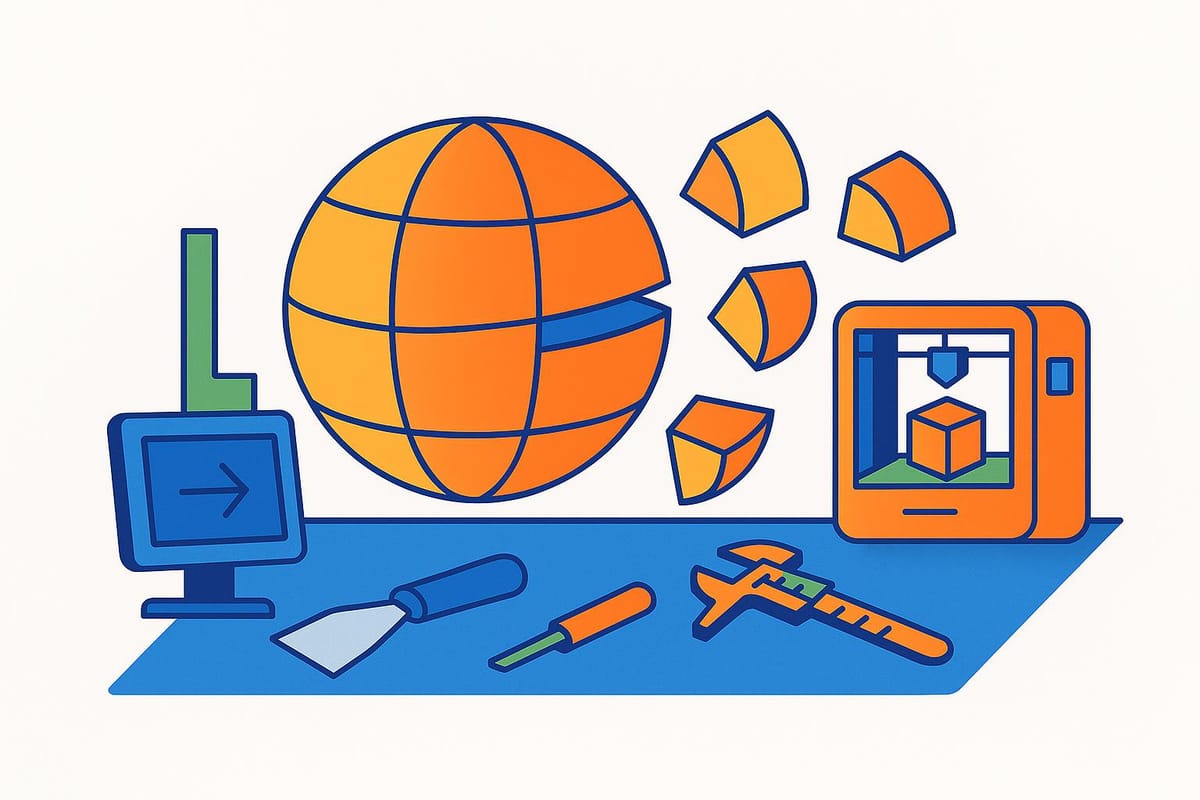
Splitting large 3D models is essential when they exceed your printer's build volume or face challenges like warping and uneven cooling. Here's a quick guide to get started:
-
Why Split Models?
- Fit large models on smaller printers.
- Reduce risks like warping and print failures.
- Improve print quality and flexibility.
-
Benefits of Splitting:
- Better detail and surface finish.
- Save time and material if a section fails.
- Easier orientation, reducing supports and post-processing.
-
How to Split Models:
- Use tools like Meshmixer, Fusion 360, or Blender.
- Identify natural split points (joints, flat surfaces).
- Fix geometry issues before cutting.
-
Connecting Parts:
- Use connectors like dovetails, screws, or snap-fit joints.
- Test-fit and adjust tolerances for a snug assembly.
-
Finishing and Assembly:
- Sand, fill gaps, and use adhesives or fasteners.
- Test for alignment and strength.
Quick Tip: Always test small sections first and refine your process for better results. Proper preparation ensures smoother printing and assembly.
How to Cut STL Models for 3D printing in Meshmixer + Meshmixer Alignment Pins
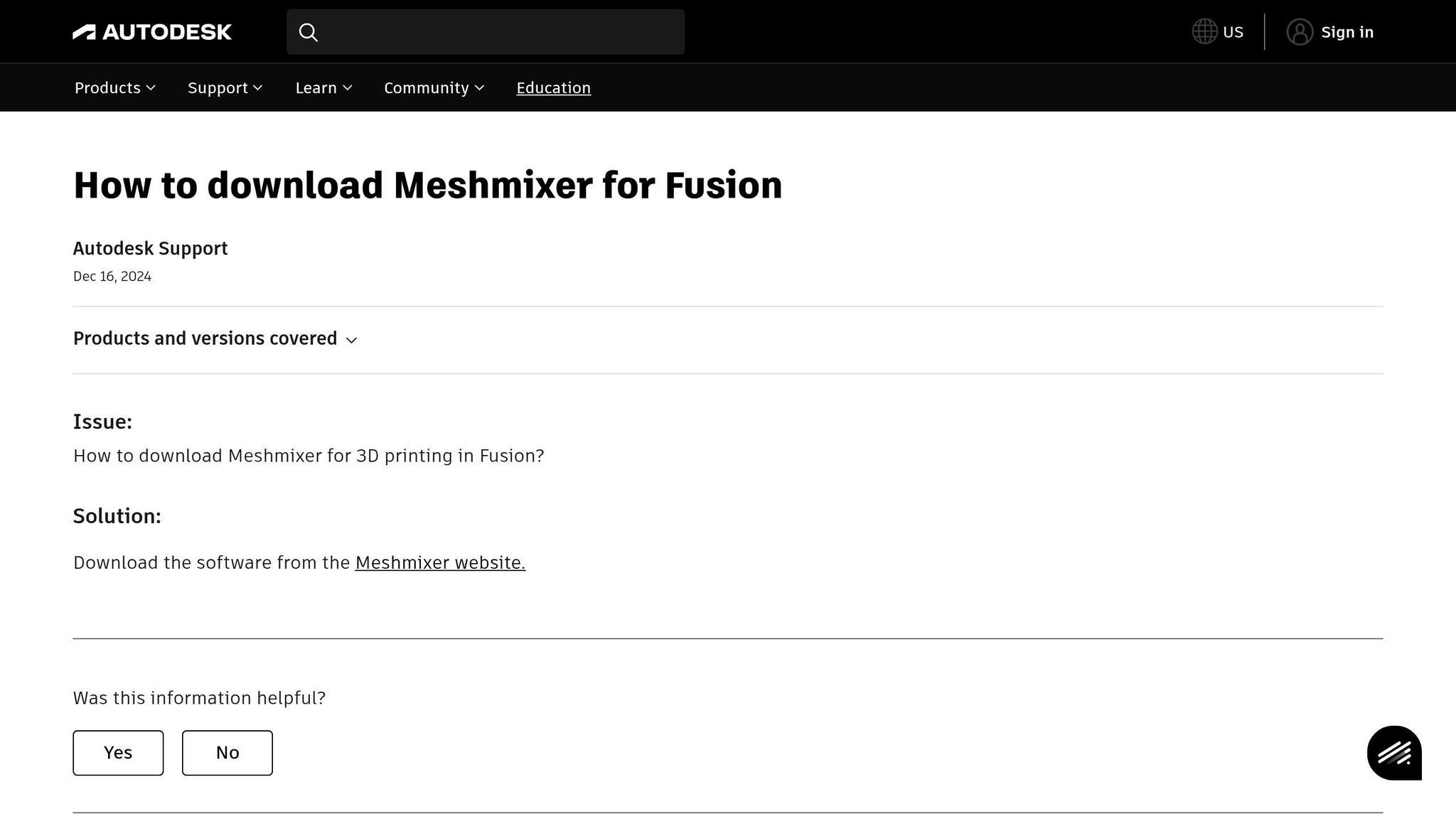
Preparing Your 3D Model for Splitting
Getting your 3D model ready for splitting is all about ensuring clean cuts, easy assembly, and avoiding printing headaches. This stage involves two main tasks: finding the best points to split the model and fixing any geometry issues.
Finding the Best Split Points
The key to successful splitting lies in choosing the right spots for your cuts. Natural breaks in the model - like joints or seams - are often the best places to start. Flat surfaces and functional boundaries also make great split points, as they simplify gluing and help maintain the model’s design and usability.
Think about how your model will function when deciding where to cut. For example, if certain parts need to move or attach using screws or bolts, splitting along these functional areas allows you to create proper connection points without affecting the design.
Avoid cutting through detailed or stressed regions. These areas are more likely to lose texture or structural strength. Instead, aim for simpler, flatter sections of the model. This approach not only preserves the model’s integrity but also reduces the need for support structures during printing, which can improve the final print quality and save time on post-processing.
Another helpful tip: add identification markers - like letters or numbers - to each piece during the planning stage. This makes assembly much easier and avoids confusion later on.
Once you’ve determined the best split points, the next step is to check your model’s geometry to ensure the cuts will work as planned.
Fixing and Optimizing the Model
A clean, error-free model ensures precise cuts and better printing results. One common problem is non-manifold geometry, which includes issues like disconnected vertices, internal faces, areas with no thickness, and holes. These flaws can lead to printing failures if not addressed.
To fix these issues, tools like Meshmixer are incredibly useful. Its Inspector tool can pinpoint problem areas such as holes or disconnected surfaces, making repairs straightforward.
If you’re using Blender, the 3D Print Toolbox add-on is excellent for identifying non-manifold edges. Selecting all vertices and applying the "Merge by Distance" function helps clean up disconnected regions. For Fusion 360 users, the built-in inspection tools, combined with the "Component Color Cycling Toggle", are great for spotting and fixing geometric inconsistencies before splitting.
Simplifying the mesh can also speed up editing and improve the precision of your cuts.
According to Formlabs, their PreForm software, which integrates Autodesk Netfabb’s automated repair and part packing functions, is a great option for preparing 3D models. It checks model integrity and often eliminates the need for additional repair tools.
Before making any boolean cuts, double-check your model for issues and consider using online STL repair tools. These can help fix holes, add wall thickness, or remove internal faces, ensuring your model is ready for splitting and printing.
Taking the time to properly prepare your model pays off in the long run. With clean geometry, your model will split more predictably, print more smoothly, and assemble with fewer complications.
Splitting Methods Using 3D Software
When deciding how to split a model, consider both the complexity of your design and your familiarity with the tools at hand.
Using Meshmixer for Splitting
Meshmixer, a free 3D editing software by Autodesk, is a straightforward choice for splitting larger models. As noted in its documentation:
"In your typical workflow, it will fit as a step between creating/downloading model and slicing".
This tool is particularly helpful for models that are too large for your printer, lack flat surfaces for proper adhesion, or require excessive supports. To perform a simple split, go to "Edit – Plane Cut". A cutting plane will appear, which you can adjust using the three-axis gizmo or by dragging it with the left mouse button. The "Cut-type" dropdown lets you decide whether to keep both halves (slice) or just one side (cut). The default "Fill-type" usually seals the cut surfaces effectively.
Once the cut is complete, use "Edit – Separate Shells" to divide the model into two separate objects. Export each half as an STL file for printing.
For more precision, Meshmixer allows advanced cutting. Use the brush or lasso tool from the "Select" menu to highlight specific areas before cutting. Then proceed with "Edit – Plane Cut", ensuring only the selected region is affected.
If you need alignment pins, you can create them by inserting a primitive shape like a cylinder, duplicating it, and using Boolean Difference to subtract the pin from both halves. Make sure to disable Auto-Reduce Result and enable Use Intersection Curves for better accuracy. Export each part as a separate STL file.
For more intricate or parametric slicing, Fusion 360 might be a better fit.
Splitting Models in Fusion 360
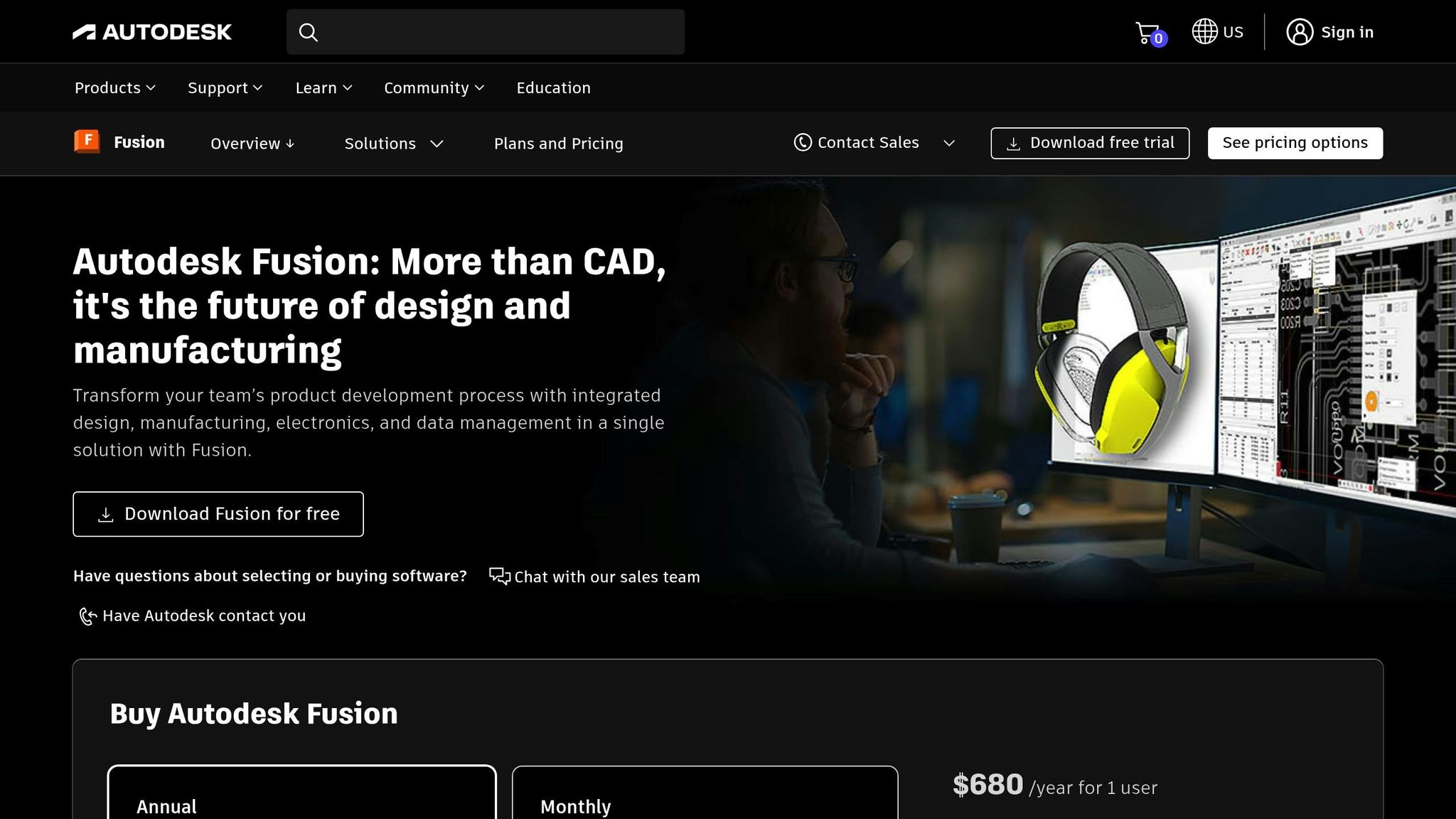
Fusion 360 is ideal for precise and complex designs. One effective method for organic shapes is the sweep technique. Start by sketching a split profile on a mid-plane. Use the Project/Intersect command to accurately capture the model's shell, adding offset lines to ensure the profile spans the entire body. Switch to the Surface workspace, sweep the profile, and thicken the resulting surface body. This thickened body can then be used to split your main model.
For simpler models with features like lips or interlocking elements, the plane-split method works well. Create a construction plane to divide the model, sketch the parting line on that plane, and extrude the sketch using the Intersect option to form a lip volume. Use the Combine tool to remove the lip from one half while adding it to the other. This approach maintains dimensional control and allows for easy adjustments if tolerances need tweaking.
Other Tools: Blender and Slicer Software
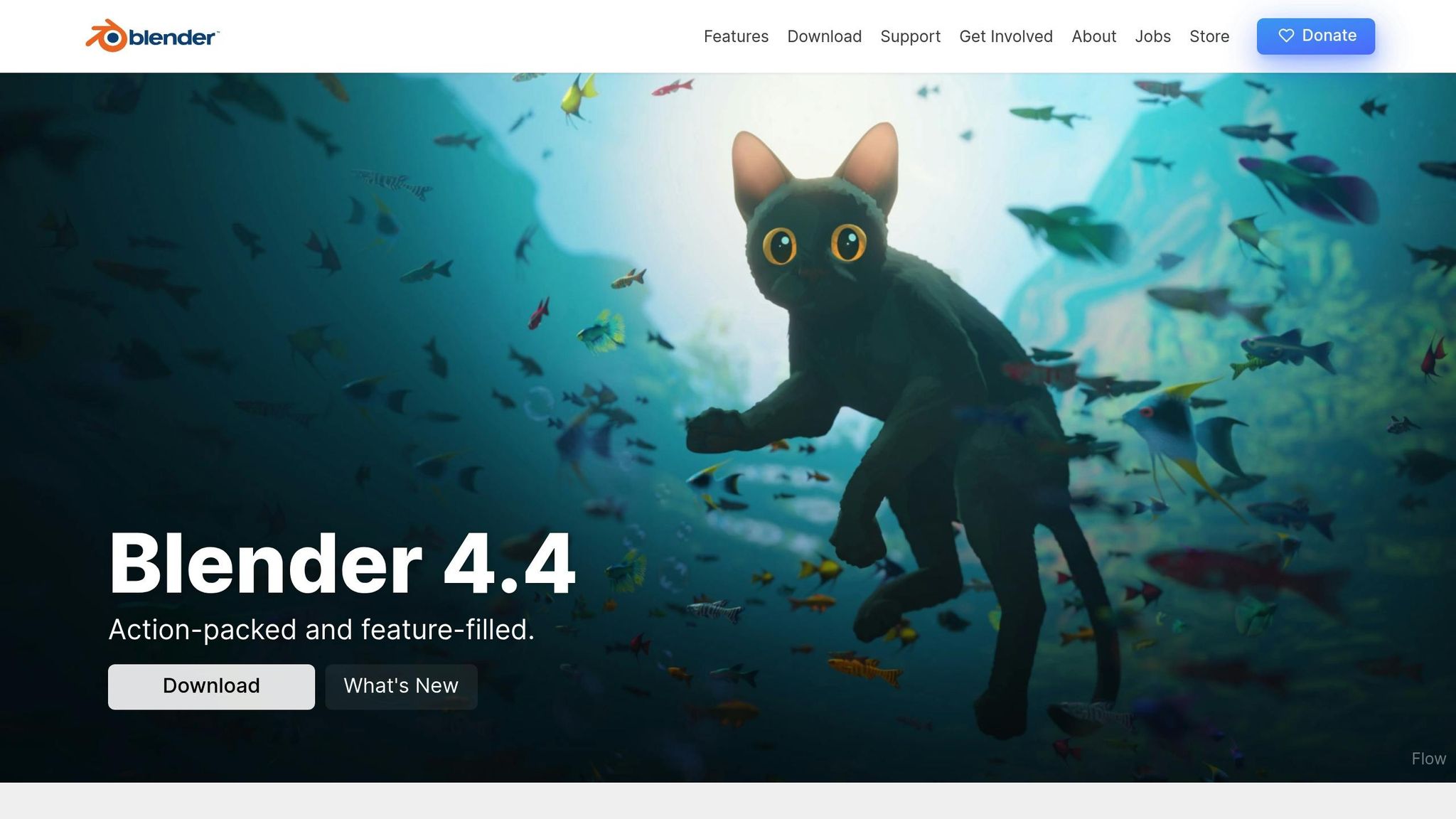
If you're looking for alternatives, Blender and slicer software offer additional splitting options.
Blender's bisect tool is excellent for precise angled or curved cuts. It also allows you to manage cut sections as separate objects, providing significant flexibility for custom splits. However, Blender does require a higher level of expertise in 3D modeling.
Modern slicers also make splitting easier. For instance, Cura’s Mesh Tools plugin (version 3.7.2) lets you split a single STL file into distinct objects for separate manipulation. Cura also offers a "cutting off the bottom" method, where you position the model so part of it extends through the build plate, effectively splitting it into two parts without additional plugins.
Other slicers, like Creality Print and Slic3r, include built-in splitting features. Creality Print offers an intuitive interface, making it beginner-friendly, while Slic3r provides advanced options like model cutting, transformation, repair tools, and even exporting SVG slices for detailed analysis.
Splitting directly in slicer software gives you real-time feedback on how cuts impact print time, support requirements, and material usage. This allows for adjustments based on actual printing constraints rather than guesswork.
Ultimately, the best tool depends on your model and your comfort level. For straightforward cuts, any tool will do. But for more complex designs, Fusion 360’s parametric capabilities or Blender’s advanced features may be the better choice.
Creating Connectors for Assembly
Once you've split your model, the next step is designing connectors that ensure a sturdy and reliable assembly. These connectors are crucial for reassembling your print seamlessly and maintaining its strength.
Types of Connectors
There are several types of connectors you can use for 3D-printed assemblies. Each has its own strengths, depending on your model's needs and your printer's capabilities.
- Dovetail joints: These interlocking male-to-female joints rely on friction to hold parts together and resist pulling forces. Their angled design helps prevent separation under stress, making them a great choice for models that will be handled frequently or put on display.
- Self-tapping screw holes: These allow screws to create their own threads as they're inserted, forming secure connections. They're especially useful for removable connections or when extra security is needed for heavier models.
- Threaded inserts: For frequent assembly and disassembly, threaded inserts provide durable metal threads. Brass inserts, heated and pressed into matching holes, can withstand repeated use and offer a stronger connection than self-tapping screw holes.
- Snap-fit joints: These use features like beads, studs, or hooks that flex during assembly and lock into place. Snap-fit joints provide a clean look without the need for fasteners, making assembly quick and easy.
- Print-in-place joints: This advanced option involves designing and printing moving parts as a single piece, eliminating the need for additional assembly. While not suitable for all models, they can simplify designs when applicable.
Setting Proper Tolerances
Achieving a snug fit between connector parts depends on careful attention to tolerances, as 3D printers often introduce slight dimensional inconsistencies.
Here’s a quick guide to clearance gaps based on the type of fit you’re aiming for:
| Desired Fit | Clearance Gap (inches) | Clearance Gap (mm) |
|---|---|---|
| Press Fit | 0 | 0 |
| Tight Fit | 0.005 | 0.127 |
| Normal Fit | 0.010 | 0.254 |
| Loose Fit | 0.020 | 0.508 |
For snap-fit joints, FDM printers generally work best with a 0.5mm tolerance, while SLA, SLS, and MJF printers perform better with a 0.3mm tolerance. When designing connectors, making the female part slightly larger than the male part can help achieve the right fit. If screws feel loose in self-tapping holes, reduce the hole diameter slightly in your next design iteration.
To ensure accuracy, print small test samples and measure them with calipers. This trial-and-error approach minimizes wasted material and ensures your final assembly fits perfectly.
Strengthening Joints
Beyond getting tolerances right, there are several ways to make your connectors more durable.
- Print orientation: For snap-fit joints, printing them horizontally can prevent shearing along the layer lines and improve their strength.
- Internal reinforcement: Adding ribs or fins around joint areas helps distribute stress evenly, reducing the chance of localized failures. Similarly, fillets can strengthen thin connector sections and prevent snapping.
- Wall thickness: Increasing wall thickness to 2–3mm, with top and bottom layers around 1.6–2mm, can significantly improve the strength of parts near connectors.
- Threaded inserts: When using threaded inserts, ensure the hole matches the insert's outer diameter and make the hole depth about 1.5 times the insert's length for a secure fit.
- Post-processing: Techniques like annealing can boost a print's strength by roughly 40%. Applying epoxy to critical joint areas can also add durability.
Since 3D printing tolerances can vary based on printer calibration, materials, and technology, it’s essential to plan for some trial and error. By testing and refining your designs, you can create connectors that fit perfectly and hold up under stress. Once your connectors are ready, you can move on to finishing and assembling your model with confidence.
Finishing and Assembly
Now that your connectors have been tested, it's time to bring your split parts together into a polished, unified model. This final stage demands attention to detail and the right techniques to ensure seamless joints and a sturdy structure.
Smoothing and Filling Gaps
Even with well-designed connectors, seams or small gaps often appear where parts meet. To achieve a clean, professional look, surface preparation is essential.
Start by removing excess material and smoothing surfaces with mechanical post-processing. Sanding is a straightforward approach - begin with coarse sandpaper (120–220 grit) to even out rough areas, then switch to finer grits (400–800) for a smoother finish. Work in circular motions for consistent results across all parts.
For intricate geometries that are hard to sand by hand, chemical dipping offers an automated alternative, though it requires proper ventilation and experience. Tumbling is another option for processing multiple small parts simultaneously, but it can reduce fine details on complex shapes.
To address gaps or imperfections between parts, use a thick adhesive compound like a paste filler. These fillers are easy to apply with a putty knife for larger gaps, while spray fillers provide a thin, even coat for minor surface flaws. Resin fillers offer a more durable solution but need curing time and proper ventilation.
For particularly challenging surfaces, XTC-3D - a thin, sandable epoxy - works well on ABS parts. Apply thin layers, let them dry completely, and sand for a smooth finish. Before applying any filler, make sure parts are clean, and always wear gloves when handling resin-based products.
Once your surfaces are smooth and gaps are filled, you’re ready to bond the parts together.
Gluing and Fastening Options
Choosing the right adhesive or fastener is crucial for a strong and neat assembly. Start by sanding the mating surfaces to remove contaminants and ensure better bonding.
Cyanoacrylate (CA) glue is a popular choice for 3D-printed parts due to its fast curing time and nearly invisible bond on rigid plastics. Heat-resistant CA glue can retain up to 80% of its strength at 248°F (120°C), making it suitable for functional parts. However, while it offers high tensile strength, its lower torsional and shear strength means you should consider how stress will be applied to the assembly.
Here’s a quick comparison of common adhesives:
| Adhesive Type | Pros | Cons | Best For |
|---|---|---|---|
| Cyanoacrylate | Quick curing, strong bond, nearly invisible seam | Can be brittle; may leave a white residue | Most rigid plastic assemblies |
| Acetone | Strong bond, invisible seam | Only works with ABS/HIPS; flammable; requires ventilation | ABS and HIPS parts |
| Epoxy | Works on various materials, fills gaps | Requires mixing; may create a rigid seam | Mixed materials, gap filling |
Mechanical fasteners are another reliable option. Threaded inserts provide a durable, reusable connection, especially for parts that may need to be taken apart and reassembled. However, they require thicker walls and are more expensive. Self-tapping screws are a budget-friendly alternative that’s easy to use, though they’re better suited for single-use applications and may crack brittle materials.
When using adhesives, clamps or tape can help maintain pressure during curing. Always test adhesives on non-critical areas first and work in a well-ventilated space when handling solvent-based products. Keep adhesive removers handy for adjustments or disassembly if needed.
Once assembled, it’s time to test your model for precision and durability.
Testing the Final Model
After bonding the parts, check the assembly for accuracy and strength. This step ensures your split parts come together as a robust, well-aligned model.
Use digital calipers to measure critical dimensions and confirm alignment with your original CAD design. Pay close attention to functional features like mounting holes, sliding surfaces, and interfaces between components.
Structural testing is equally important. Gradually apply stress to joints and connectors to identify weak points. Look out for signs like cracking, deformation, or joint separation. If issues arise, reinforce problem areas with additional adhesive or fasteners, or consider design adjustments for future iterations.
Fine-tuning may be necessary to achieve the desired results. If dimensions are off, factors like printer calibration, material shrinkage, or design tolerances could be at play. Minor discrepancies can often be fixed with sanding or shimming, but more significant issues might require reprinting with updated parameters.
A well-finished assembly should be sturdy, precisely aligned, and meet all functional requirements. With careful finishing and thorough testing, your split model can perform just as well as - or even better than - a single, large print, all while staying within the limits of standard 3D printers.
Summary and Key Points
Review of the Splitting Process
Breaking down large 3D models requires a mix of technical accuracy and practical planning. It all starts with analyzing the geometry of your model to pinpoint natural break points, functional divisions, or flat surfaces. These areas help ensure that seams remain as inconspicuous as possible while preserving the model's structural strength.
Selecting the right software is a key step. Tools like Meshmixer are great for quick, straightforward splits. For more detailed control, Blender offers advanced capabilities, while Fusion 360 is ideal for precision and parametric designs.
When designing connectors, incorporate keys and keyways with a small gap - around 0.1–0.2 mm - to allow smooth assembly and prevent misalignment. Double-check tolerances and label connectors for ease of assembly.
Surface preparation is just as important. Sanding, filling gaps, and selecting the right adhesive can make all the difference in creating a clean, professional bond. For fastening, adhesives work well for display pieces, while mechanical fasteners are better suited for functional components.
This process overview highlights the essential steps needed for splitting and assembling large models effectively, paving the way for practical tips to refine your workflow.
Tips for Success
Building on the process review, here are some actionable tips to help you achieve better results. Start by test-fitting joints on smaller sections of your model. This can save you time and prevent unnecessary frustration during assembly. When designing keys, bevel the edges to make insertion into slots easier.
For accurate results, use a high-precision printer or stick to straight cuts if aligners aren’t available. Double-check that your slicer and printer are using the same units, and factor in proper tolerances for interlocking parts.
Think beyond just fitting the model into the printer. As Formlabs highlights:
"Splitting a part can also be the best way to get a high-quality result, even if the whole part could fit into a single build".
This strategy can improve surface quality, reduce the need for supports, and make post-processing much easier.
When troubleshooting, keep an eye out for common problems. Misaligned parts may stem from calibration issues or warping, while weak joints often result from poor surface preparation or the wrong adhesive. Having tools like automotive putty or resin ready for filling gaps - and sanding to smooth out edges - can be a game-changer.
Finally, don’t be afraid to iterate. Your first attempt might not be flawless, but each project teaches you something new about split placement, connector design, and assembly techniques. Over time, you’ll not only see better results but also open up new possibilities for projects that push beyond the size limits of your printer.
FAQs
What’s the best way to split a large 3D model for easy assembly and strong connections?
When dividing a large 3D model into smaller parts, look for natural seams or features like edges, curves, or other design elements. These areas make reassembly smoother and help the final piece look cohesive once assembled.
For a secure fit, incorporate interlocking features such as dovetails or snap-fit joints. These connections keep the parts firmly in place without requiring extra fasteners. Additionally, pay attention to tolerances between the pieces. Align these with your printer’s nozzle size to account for minor variations during printing. This approach ensures the pieces fit snugly while maintaining the model's overall strength and stability.
How can I fix alignment or joint issues when assembling split 3D printed parts?
To address alignment problems, incorporate alignment aids like interlocks, pins, or dowels into your design. These elements help guide the parts into the correct position during assembly. Additionally, using clamps while the adhesive cures can keep everything properly aligned.
If you're dealing with weak joints, choosing the right adhesive is key. For smaller parts, super glue (cyanoacrylate) is a solid choice, while epoxy is better suited for larger or load-bearing pieces. Preparing the surfaces beforehand - by sanding or cleaning the edges - can significantly boost the adhesive's effectiveness. You can also tweak your print settings to improve layer adhesion, which can help prevent joint failures altogether.
What should I consider when choosing connectors for assembling split 3D models?
When reassembling split 3D models, paying attention to the right connectors can make all the difference. Here are a few key points to consider:
- Connector Type: The style of connector you choose should match your model's design and purpose. For instance, snap-fit joints are ideal for quick, strong assembly, while dowels provide excellent precision and stability.
- Fit and Tolerance: Proper tolerances are essential for a snug fit. For FDM printers, a tolerance of about 0.02 inches (0.5mm) usually works well. If you're using other printing methods, you might need slightly tighter tolerances.
- Material Strength: Make sure your connectors are compatible with the material you're printing with. This ensures your model stays durable and structurally sound, especially if it will face stress or heavy use.
By focusing on these factors, you’ll end up with a model that’s both sturdy and functional.

